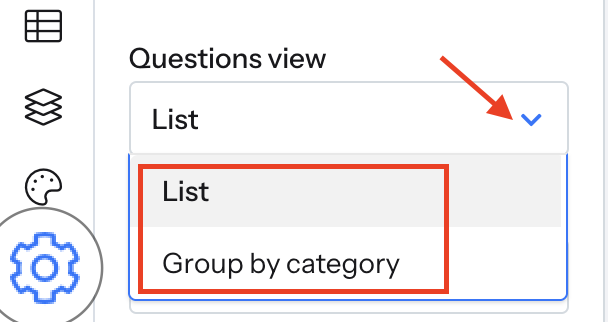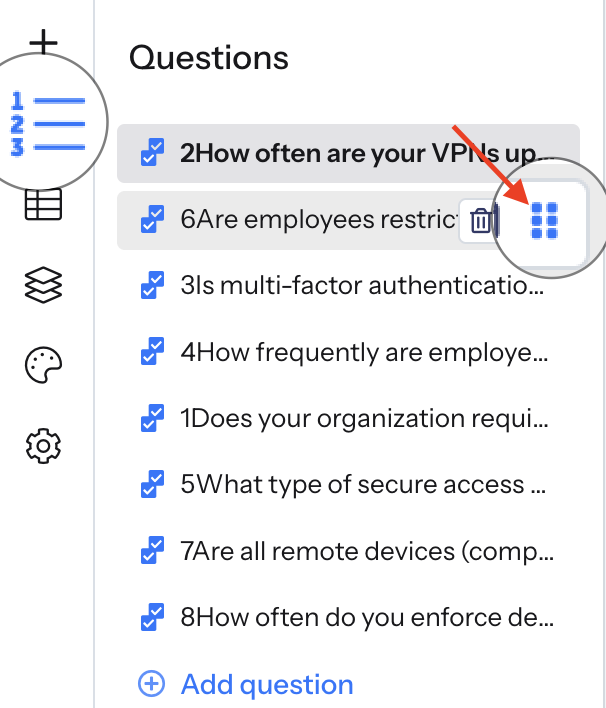Customise Question Order
ScoreApp allows you to control both how quiz takers see your questions and how you view them inside the builder.
Information
- Question Order controls how your audience sees the quiz.
- Question View controls how you see the quiz inside the builder.
1 Arrange the Quiz Question Order (for quiz takers)
You can choose how questions are delivered to your quiz takers. There are three delivery options:
1.1 Deliver in Specific Order
This option lets you manually decide the exact order of questions.
- Go to your Dashboard and select your Scorecard.
- Click Questions from the left-hand menu.
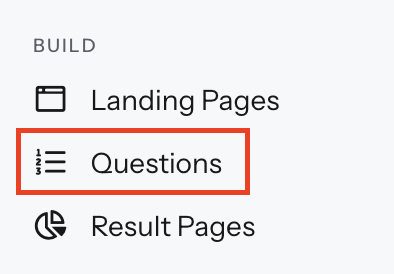
- Click the Settings icon from the toolbar on the left.
- Under Question Order, choose In Specific Order.
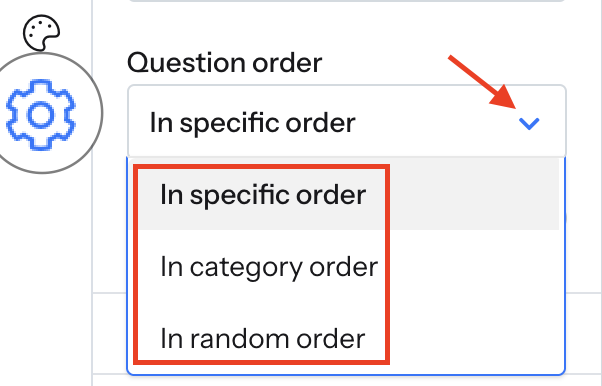
- Click the Question icon to view your question list.
Hover over a question until you see the six-dot handle, then drag and drop questions into the desired order.
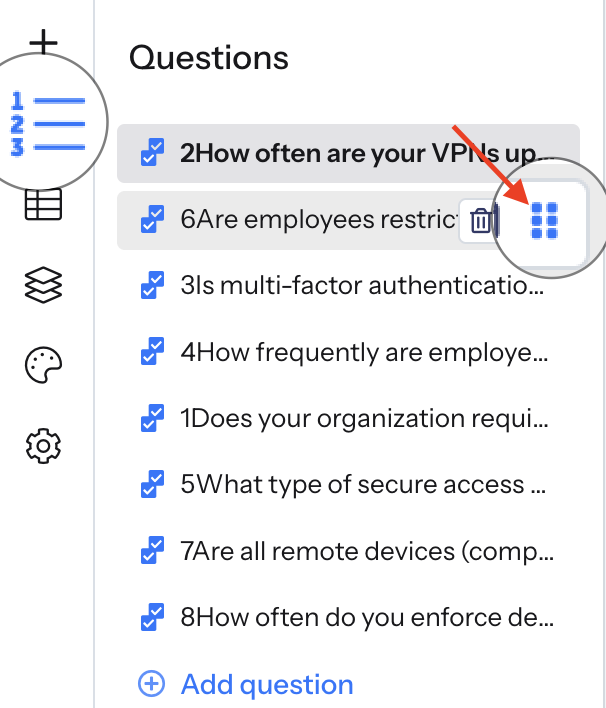
1.2 Deliver in Category Order
If your questions are grouped into categories, you can deliver them in that category sequence.
- Click the Settings icon from the toolbar on the left.
- Select In Category Order
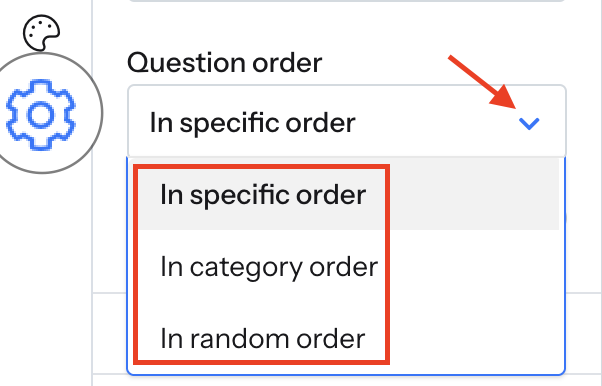
- Click the Category icon.
- Hover over a category until you see the six-dot handle, then drag and drop the categories into your preferred order.
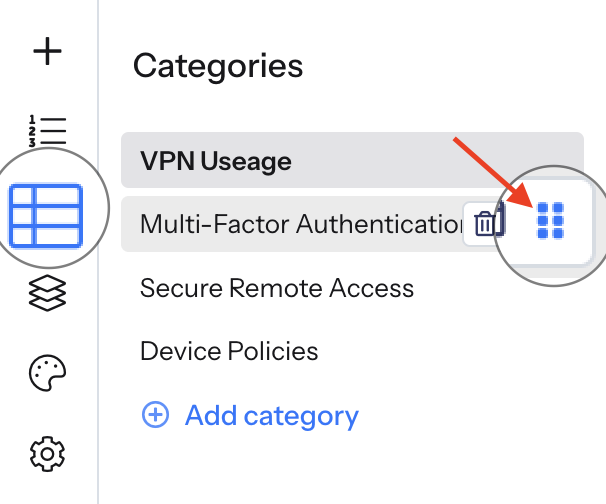
1.3 Delivering Randomly
This option randomises the order in which quiz takers see questions.
Delivering randomly helps reduce order effect bias, where a participant’s response may be influenced by the sequence of questions.
Tip: We suggest delivering questions randomly. This is because your respondent’s answers might be influenced by the order in which the questions are presented (order effect).
2 Choose How You View Questions in the Editor (for builders)
This option only affects how you see the questions inside the ScoreApp builder.
It doesn’t change how quiz takers experience them.
To adjust your Question View:
- From your Dashboard, select your Scorecard.
- Click Questions from the left-hand menu.
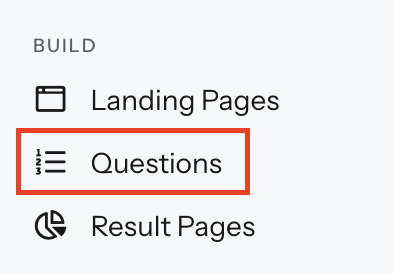
- Click Settings in the same menu.
- Under Question View, choose one of the following:
- List: Displays all questions one after another.
- Group by Category: Displays questions grouped under their assigned category.
- Your selection is saved automatically, no need to click Save.