Adding and Editing Score Tiers
Score Tiers in ScoreApp allow you to group users based on their overall or per-category performance.
This makes it possible to deliver dynamic feedback, for example, showing different results, messages, or visuals depending on how someone scored.
Information
When you create a new Scorecard, you’ll find default tier settings already in place.
Each tier includes:
- A label (for example, Low, Medium, High),
- A percentage range, and
- A color to represent that range on your results page.
You can fully customise these settings to match your quiz and branding by going to Settings > Score tiers
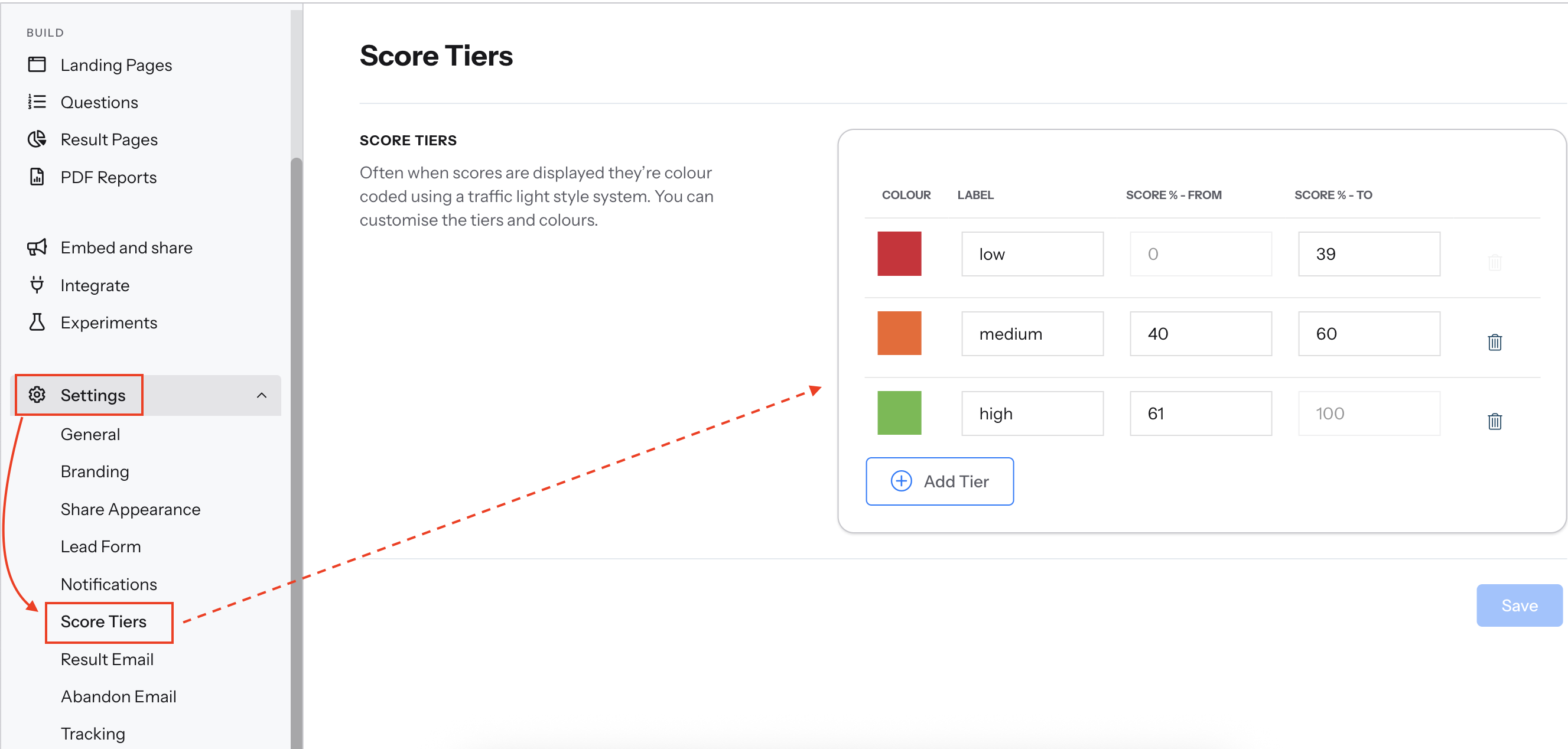
Where Score Tiers Appear on the Results Page
- When Using Overall Scores
Score Tiers appear on your results page and can be used to personalize the feedback each quiz taker receives.
When you enable Dynamic Content, you can create unique versions of your results content for each score tier. This can include variations in text, videos, call-to-action buttons, and more.
In the example below, the dropdown menu on the left shows the three tiers; Low, Medium, and High. Selecting each tier updates both the donut chart and the corresponding text, allowing you to preview how the content will change based on the user’s score.
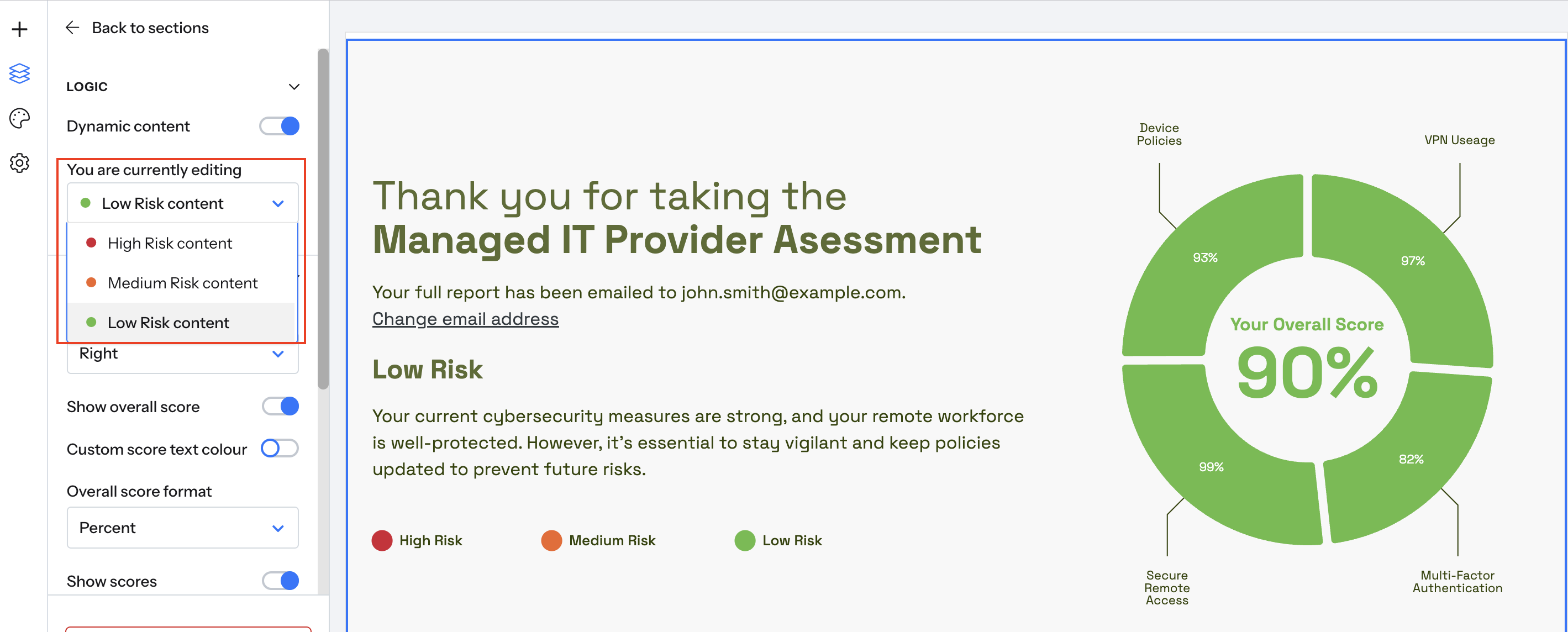
- When Using Categories
If your quiz includes categories, Score Tiers also apply within each category. This means you can display different content for quiz takers who fall into the Low, Medium, or High range for a specific category.
This setup allows you to tailor your feedback more precisely, for example, showing targeted recommendations, resources, or messages depending on how a user performed in each category.
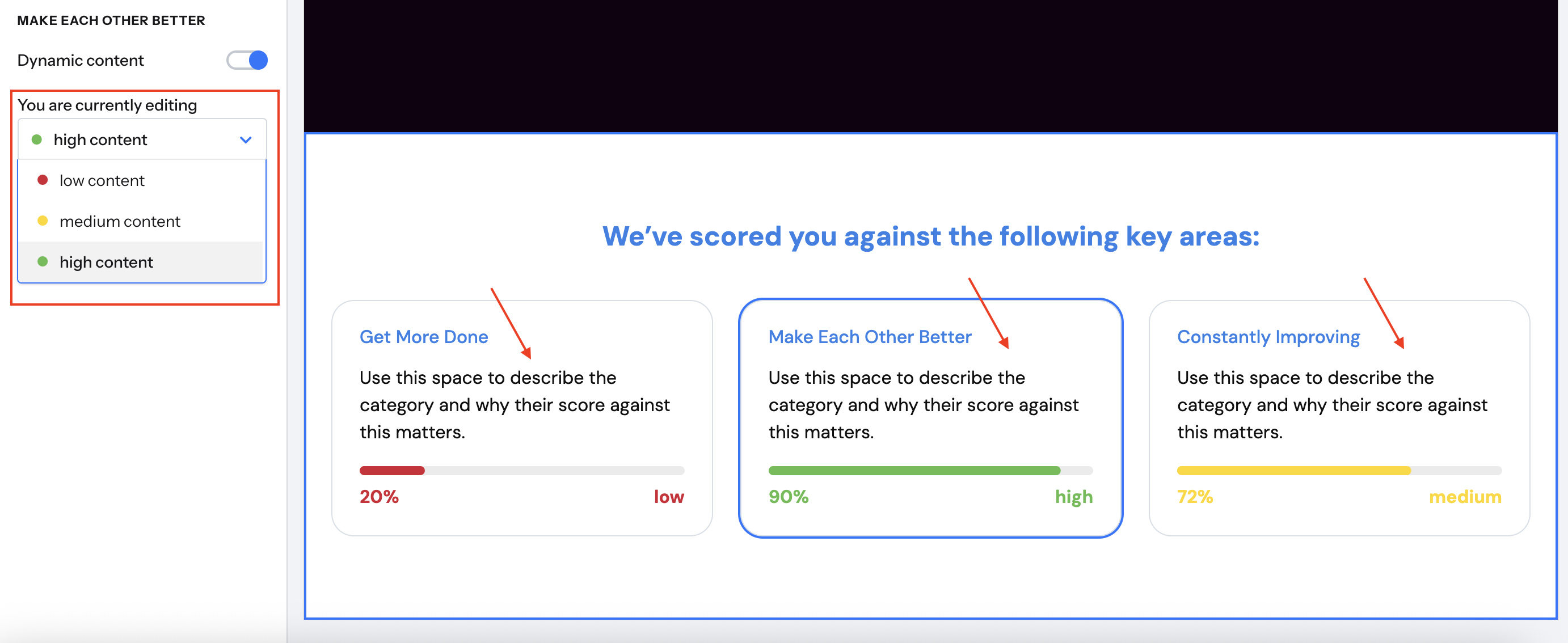
All score calculations in ScoreApp are based on percentages, regardless of how you choose to display them on the results page. You can still present scores as raw points, percentages, or on a 0–10 scale — whichever best suits your quiz style.
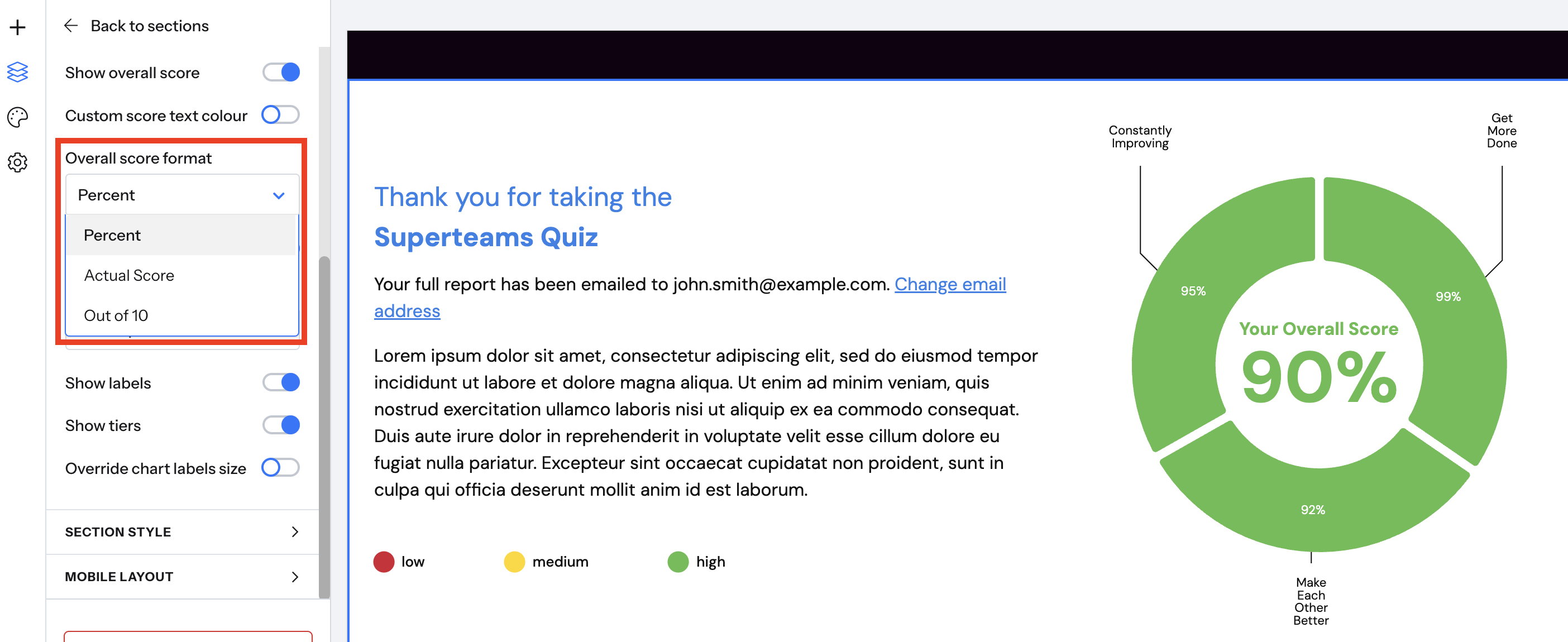
How Score Tiers Work
- When you assign points to quiz questions, ScoreApp automatically converts the user’s total points into a percentage based on the total possible score.
- Your tiers then use these percentages to determine which group (tier) each quiz taker falls into.
- Even though you assign points to answers, the tier calculation is always based on percentages, not raw points.
Adding and Editing Score Tiers
To set up or adjust your Score Tiers:
- Click Settings from the left hand menu.
- Select Score Tiers.
- Adjust the score ranges as desired (in percentages).
- Choose a color for each tier by clicking on the color picker.
- Click Save.
If you change the label names, we recommend using short and clear labels such as “Needs Improvement,” “Good,” or “Excellent” to make your results display better.

Choosing How Scores Are Displayed
You can choose how the overall and category scores are shown on the results page.
- Select the Results Page.
- Click the section displaying the score (for example, the donut chart or text block).
- In the right-hand menu, open Display Options.
- Under Overall Score Format, choose your preferred format:
- Actual Score; shows raw points (e.g., 2285).
- Percent: shows the user’s score as a percentage of total possible points.
- Out of 10: normalises the score to a 0–10 scale. (e.g., 2/10).
Note: The preview inside the builder may not look exact, but the live quiz will display correctly.
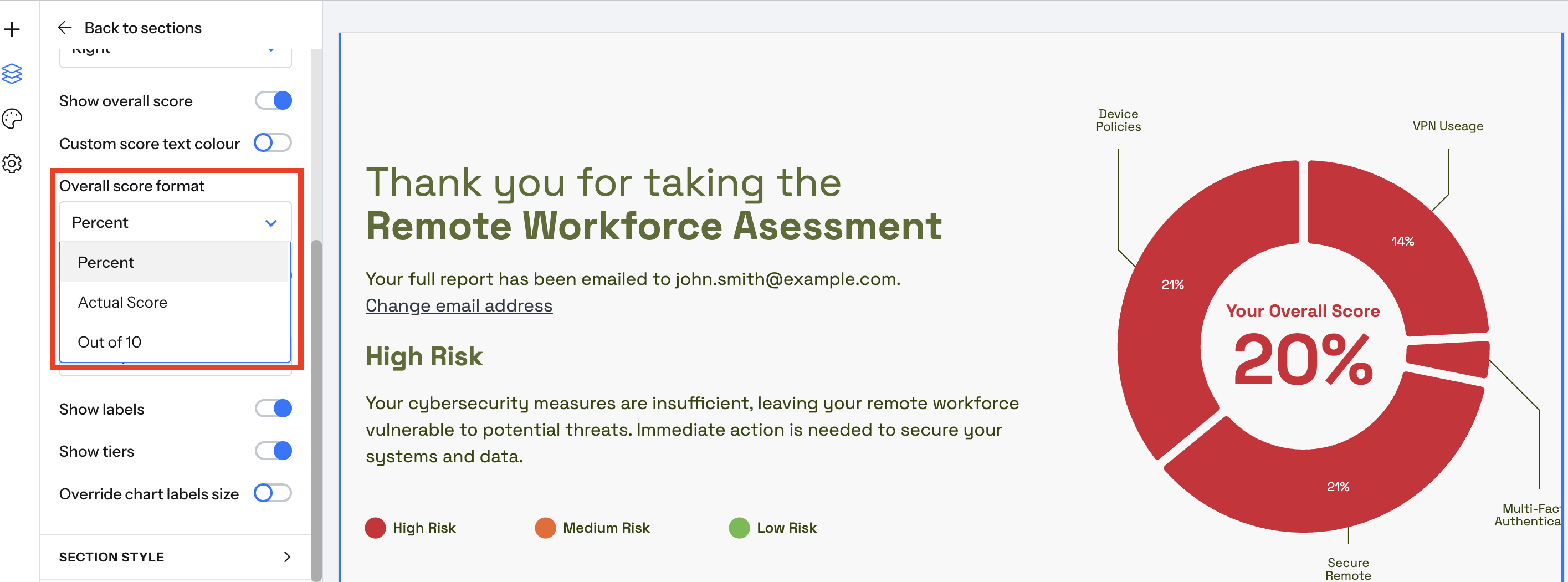
Example Case Study
Let’s say your quiz has 10 total points (across all questions combined).
You want three tiers:
Tier Name |
Point Range |
Percentage Range |
Tier Color |
Low |
0–3 points |
0–30% |
🟥 Red |
Medium |
4–6 points |
31–60% |
🟨 Yellow |
High |
7–10 points |
61–100% |
🟩 Green |
When you enter your tiers in ScoreApp, you’ll use the percentage values:
Tier Name |
Score From |
Score To |
Low |
0 |
30 |
Medium |
31 |
60 |
High |
61 |
100 |
Now, if a user scores 6 points out of 10, ScoreApp converts that to 60%, placing them in the Medium tier.
If your total possible score changes (for example, if you add or remove questions), the tier cutoffs still work correctly, because they’re percentage-based.
