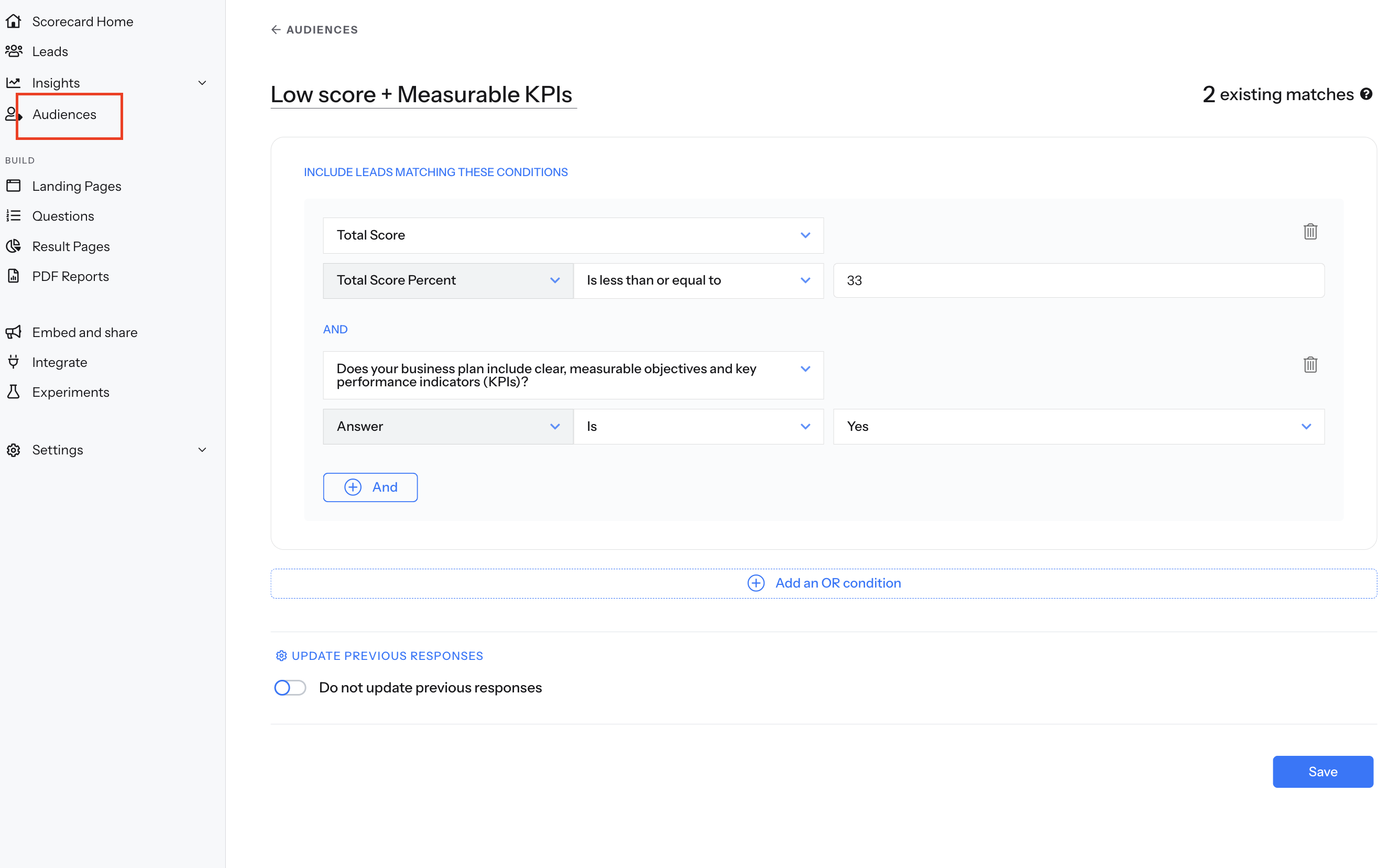Audiences
Using Audiences in ScoreApp
The Audiences feature is available on the Business plan and above. It allows you to create hyper-personalised result experiences by segmenting your leads and tailoring the content they see.
Dynamic Content vs Audiences
Dynamic Content (available on all plans)
Lets you customise feedback based on outcomes or scores. This is great for providing tailored tips depending on how someone scores.
Audiences (Business plan upwards)
Goes a step further by enabling segmentation based on a wide range of criteria, so you can provide highly personalised results pages and PDFs to specific groups of leads.
How to Create an Audience
- From the left-hand menu, select Audiences.
- Click Create Audience.
- Give your audience a name.
- Choose your criteria/conditions.
Click Save.
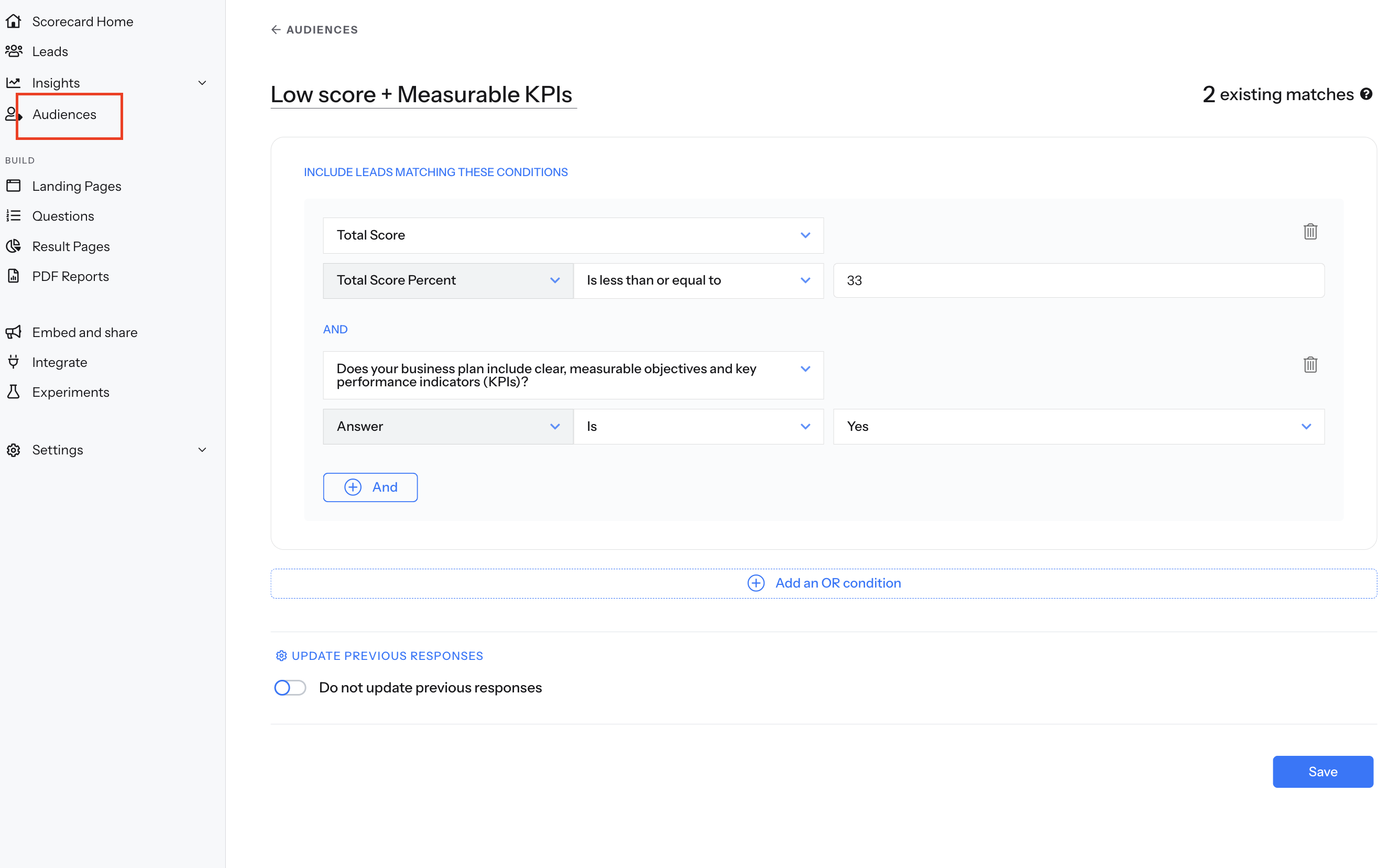
Adding Audience-Based Content
Once your audience is created:
- Head to the Results Page or Results PDF editor.
- Add your content or messaging by creating a section or page.
- In the top right corner of the section or page you’ve added, click the eye icon.
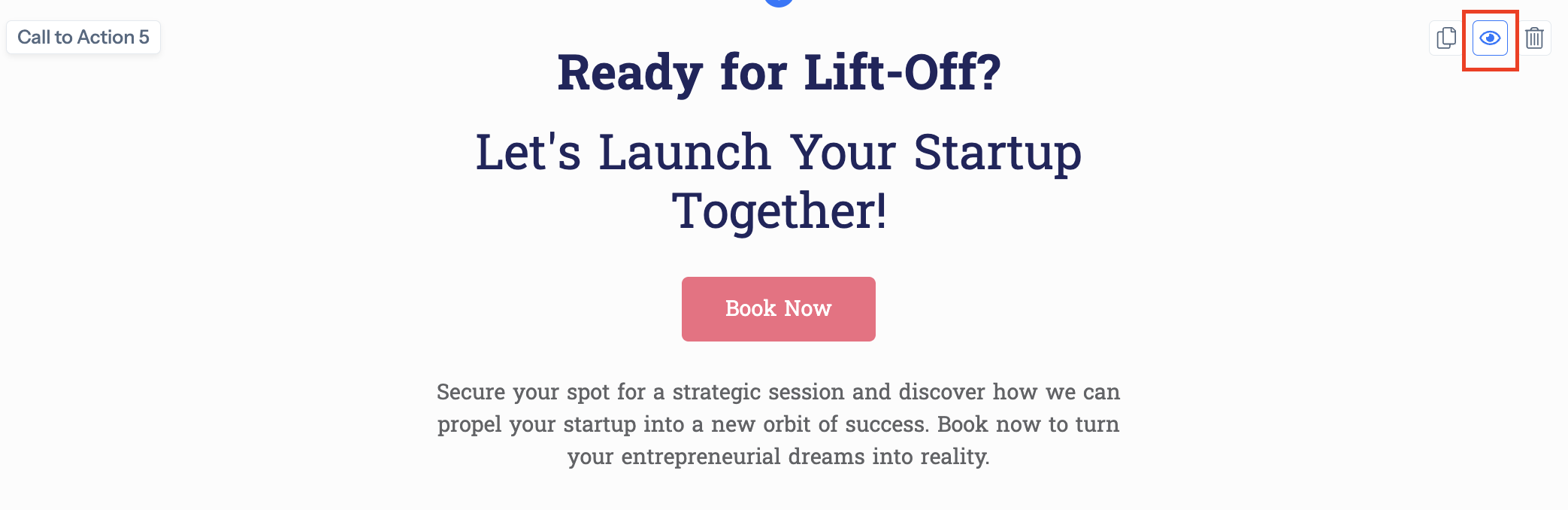
- Select “Audience-based”.
- Choose the audience you want the section to show to.
Now, that section will only be visible to leads who meet the selected audience conditions.
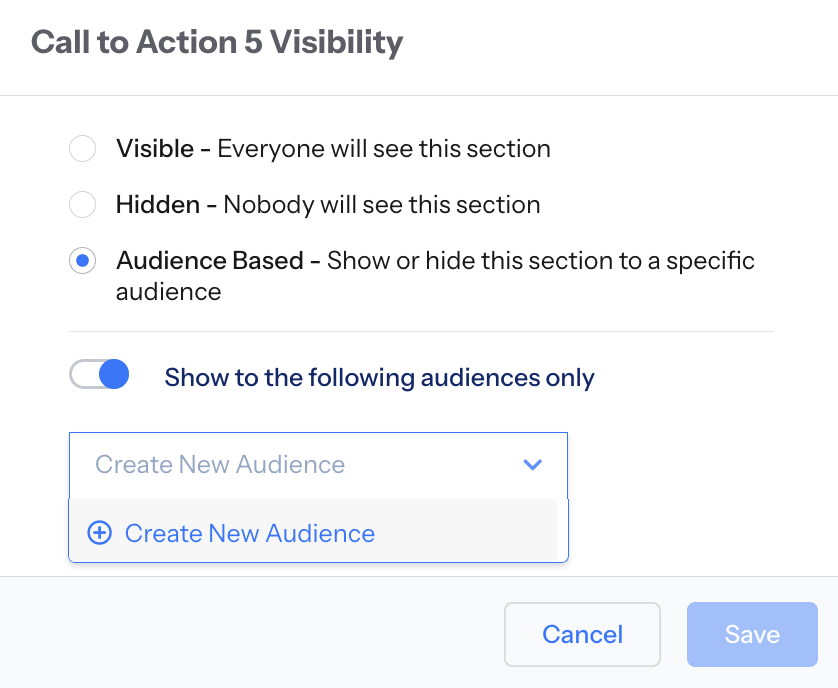
Audience Criteria Options
When defining audiences, you can segment using:
- Lead Form Answers – e.g., “Location is United Kingdom”.
- Scorecard Answers – based on how a lead answered specific questions.
Highest/Lowest Category – e.g., “Highest category is Leadership”.
Category Scores – filter by:
- Percentage
- Actual score
- Score tier
- Is / Is not
- Is greater than or equal to
- Is less than or equal to
- Same as
- Total Scores – same options as category scores (except “Same as”).
You can also combine conditions with AND/OR logic.
Example: Highest category is “Marketing” AND Location is “United Kingdom”.
Updating Previous Responses
When creating an audience, you’ll see a toggle option to update previous responses.
- Enabling this means leads you’ve already collected will also be segmented if they meet the audience conditions.
- You can then go to the Leads Area and filter by audience to view these leads.
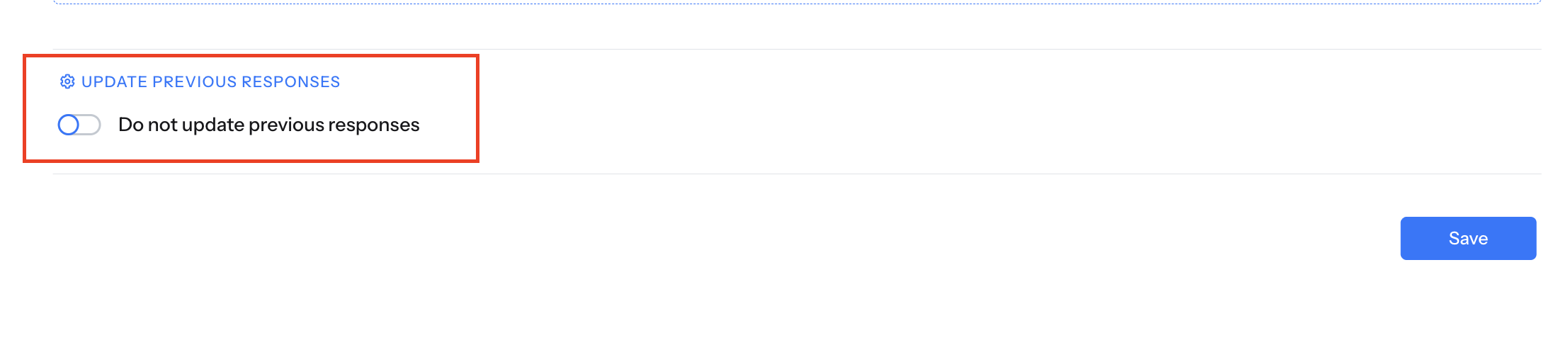
✅ Summary
- Audiences = advanced segmentation for hyper-personalised results.
- Audiences can be applied to results pages, PDFs, and lead filtering.
- Useful for providing question level feedback as required.