Using Different Result Pages
Using Multiple Result Pages in ScoreApp
ScoreApp allows you to create multiple result pages for a single scorecard. This can be useful if you want to display different content for different purposes, but it’s an optional feature and not required for most users. In the majority of cases, the default results page together with the Results PDF provides all the detail users need, and is sufficient for most scorecard workflows.
Default Results Page
- The default results page is the page every user sees immediately after completing the scorecard.
- It is linked to the main scorecard URL and is automatically shown to users unless another result page is specifically requested.
Non-Default Results Pages
Non-default result pages are additional result pages you can create for the same scorecard. They are not shown automatically but can be shared directly with a user via a specific link.
How to Share a Non-Default Result Page
- Create and publish a new result page in ScoreApp.
- Find the slug for that page. This is typically a descriptive text like:
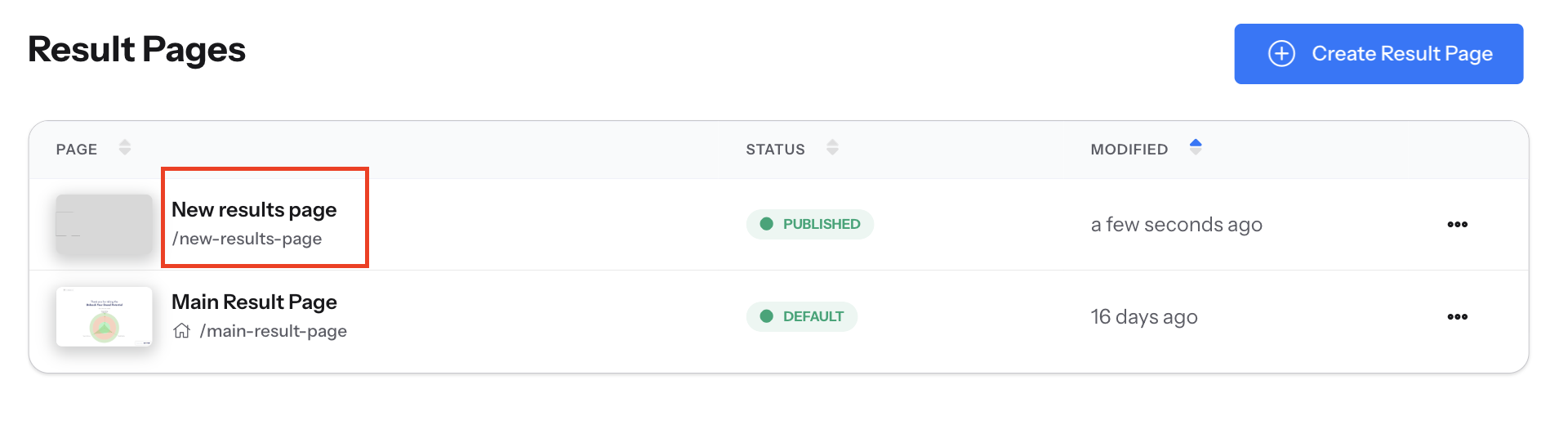
- Use the following URL format to share it with a user:
https://example.scoreapp.com/results/{result_key}/your-page-slug
Example:
https://example.scoreapp.com/results/{result_key}/new-results-page
{result_key}= placeholder for the user’s unique key; ScoreApp replaces this automatically with the correct user’s key./detailed-results= the slug of the non-default result page.
When a user clicks this link, they will see their personalized results on the non-default page instead of the default results page.
Key Points
- Every scorecard requires one default results page, which is the page your users will see after completing the questions.
- You can create multiple published, non-default result pages, but they are optional.
- The
{result_key}is required in the URL to ensure the user sees the correct results. - If you therefore want to use the non default version in the result email, you will need to include the result key URL format into the body of the email
- You can also map the published, non-default result page across into your CRM. This is a mappable field under 'map lead form fields' once you've integrated with your CRM platform. Select the key field.

