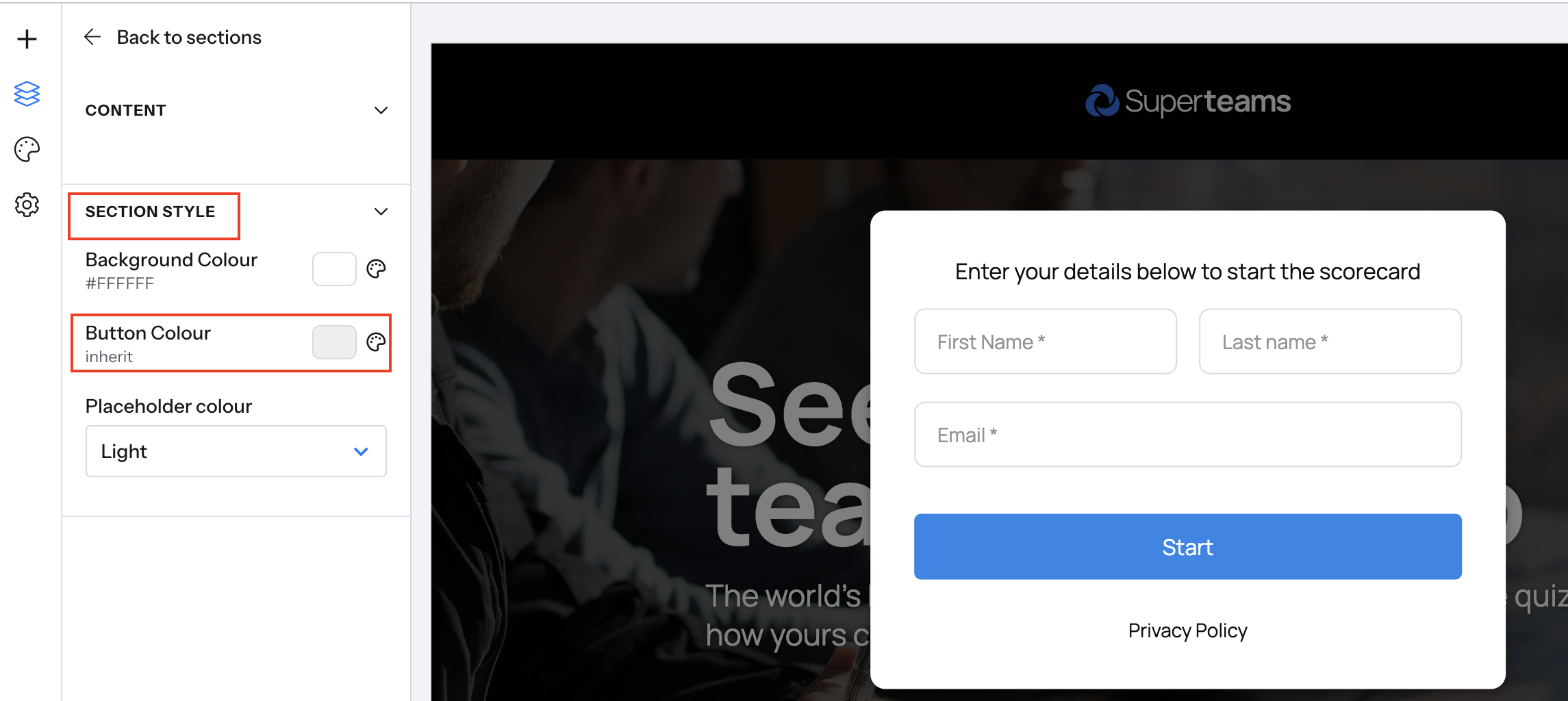Changing Button Color on the Lead Form
You can customize the button color on your lead form to match your brand or preferred style. The steps will vary slightly depending on where your lead form is displayed in the quiz (before or after the questions).
Step 1: Confirm the location of your lead form
- Click Setting
- Click lead form
- Check the form behavior

Step 2: Access the lead form
Depending on your lead form placement, from the left-hand menu click:
- Click Landing Page: If your lead form is set to "Before the questions."
- Click Results Page: If your lead form is set to "After the questions."
- Once inside the landing or results page, click Lead Form.
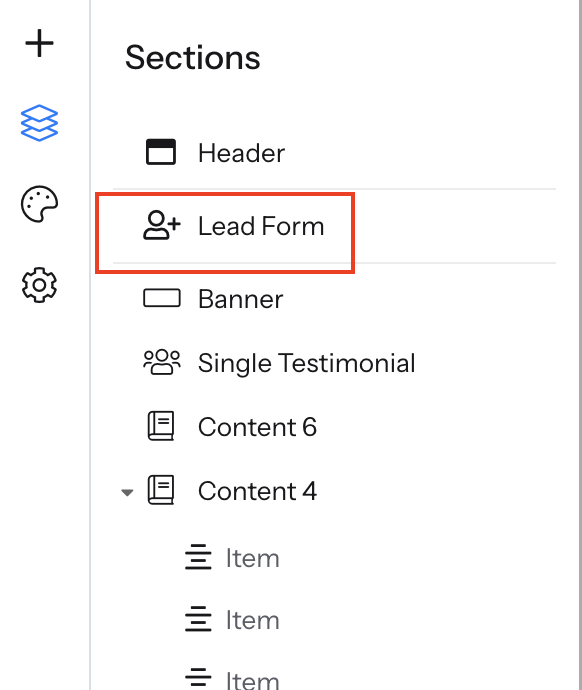
- Then click Section Style.
- Under Button Color, click the color picker.
- Choose your desired color or enter the hex code (e.g., #E94E1B).
- Save your changes.